The NIU APP has been designed for use on IPhone and Android. You can find the NIU APP in the APP store or in Google Play, or you can scan the below QR code.
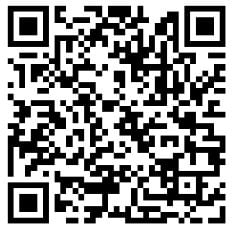
When you are using the NIU APP for the first time, you have to register to be able to use it. Follow these simple steps for registration.
1. Download and open the NIU APP
2. Select 'Device Binding'
3. Select 'Sign up'
4. Sign up with your email address or your mobile number
5. Enter the code sent to your email or phone
6. Create a password
Note: The password must contain capital letters, lowercase letters, and numbers only, with no special characters with a length of 8-20 characters. Sample: Incorrect543219For the binding process, you can visit the links below:https://niumobility.freshdesk.com/en/support/solutions/articles/43000645205-how-do-i-bind-my-kick-scooter-in-the-app-
You have two options to easily bind the scooter with the APP. Follow the below steps!
Option 1: scan QR code
1. Find the QR code with the SN number of your scooter in the manual.
2. Open the APP and use the integrated scanner to scan the QR code.
3. Give your scooter a name or skip this step.
Option 2: manually insert the SN code
1. Choose the option 'Manually Bind Vehicle' when opening the APP.
2. Fill in the SN code and 'Confirm Binding'.
3. Give your scooter a name or skip this step.
The NIU APP is a convenient tool to keep track of the rides you made, the health of your scooter, how much battery you have left, software updates and much more. You can choose to bind your scooter to your APP account although this is not mandatory. If you want to ride your NIU scooter without the APP, you can!
If you are not receiving push notifications, you can check if all settings are enabled on both your phone and in the APP. Please follow these steps to enable all settings on your phone:
For iPhone: settings - app notifications - NIU Scooter : mark all
For Android: need to add the app to "Autostart list" and enable notifications.Please follow these steps to enable all settings in the APP.
1. Go to the tab 'Me'
2. Go to 'Settings' in the upper left corner
3. Go to 'Push Settings'4. Enable 'Receive Push Messages'
If you still don't get any push notifications with all settings enabled, please send us an email at [email protected]. Thank you for including your scooter details (SN and frame number) and a screenshot of the settings page and the notifications page.
You can add several scooters to your account in the APP. Follow the below steps!
1. Select one of the below options to add another scooter:
A. Click on the scooter name in the upper left corner in the 'Vehicle' tab and click on the +.
B. Click on the + next to 'My Device' in the 'Me' tab.
C. Click on the scanner symbol in the upper right corner in the 'Me' tab.
2. Follow these steps.
You have successfully connected your scooter to your account in the APP but you can't get any data from the scooter. When the APP says the scooter is offline, you can disconnect the battery and connect it again after a little while. If this doesn't help, you can send us an email to [email protected]. Thank you for including your scooter details (SN and frame number).
You can easily check this in your NIU APP. The APP will tell you if you have the most recent software version. Follow these steps:
1. Go to the tab 'Me'.
2. Click on your device.
3. Click on 'OTA Updates'.When a new version is available, you can install it OTA, Over the Air. Simply follow the instructions in the APP.
If there is an issue during the OTA installation, you can contact your local dealer or send an email to [email protected].
You can set the mileage in either kilometers or miles in the APP. Follow these steps to change these settings.
1. Go to 'Me'
2. Go to settings in the upper left corner
3. Go to 'Mileage Unit'
4. Select either Kilometer (km) or Mile (mi)
5. Click Save in the upper right corner
When first binding your scooter to the APP, you will be able to name your scooter. Do you want to change the name of it now? Follow these easy steps!
Option 1
1. Go to the tab 'Vehicle'
2. Click on the three dots in the upper right corner
3. Click on the scooter name at the top of the page
4. Insert or change the name you want
5. Click 'Save'
Option 2
1. Go to the tab 'Me'
2. Click on your scooter listed under 'My Device'
3. Click on the scooter name at the top of the page
4. Insert or change the name you want
5. Click 'Save'
You can easily enable and disable the GPS tracking of your scooter. How?
Follow these steps:
1. Go to the tab 'Me'
2. Select your scooter under 'My Device'
3. Enable/disable 'Vehicle GPS Positioning'
GPS ENABLED
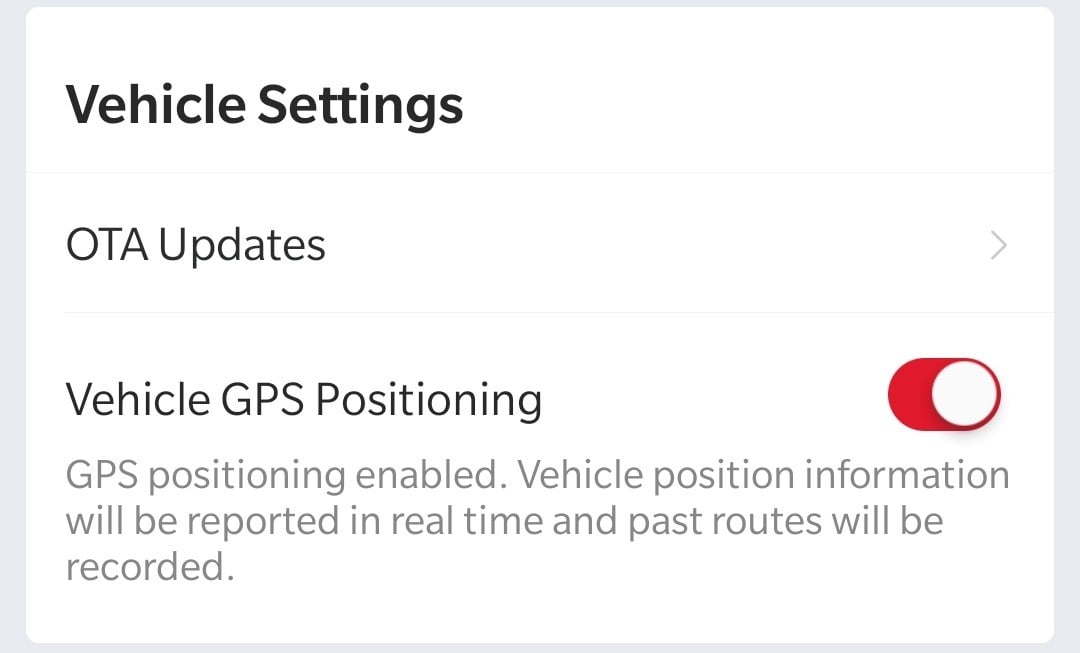
GPS DISABLED

Yes, the app has a list of all NIU stores! It will show you the closest dealers based on your GPS location.
Find the details in your app:
1. Go to 'Me'
2. Select 'Dealers' under 'My Services'
Have you noticed a difference between the mileage shown on your scooter dashboard and your app? That is possible! There are 3 places where you can find mileage information.
1. Your scooter dashboard shows the mileage driven by your scooter since it came to this world.
2. Look for the ‘Ride Statistics’ in the NIU App. Here as well, the total kilometers driven by your scooter since its very first ride ever is displayed at the top of the page. This should of course be the same as the number shown on the scooter dashboard.
3. The mileage shown under ‘Distance completed’ in the tab ‘Me’ in the NIU App can be different from the number seen from the above two points. This total is the total distance driven by your scooter(s) connected to your account in the NIU App. Did you drive 100km with your scooter before connecting your account in the NIU App? Then your scooter dashboard will show 120km and your ‘Distance completed’ will show 20km.
If you have more than 1 NIU scooter connected in the app, it will count all kilometers of all connected scooters.
Introduction
Steps on How to fix when your NIU App is not working properly.
Solution
Go to your Apps->NIU E-Scooter-> Notifications and check whether notifications are enabled or not. If it is not enabled, please enable it. Also if you don't get notification alert sounds, re-verify that you don't accidentally mute the app notification sounds.
Introduction
Whenever you are having an issue installing your app.
Solution
1. Check your wifi/internet connection for connectivity.
2. Please check your mobile storage space. If you don't have enough space in your disk, the app can't be installed.
3. Verify that the app you're trying to install supports your android version.
Introduction
Whenever you encountered an issue with updating the app on your phone
Solution
1. Please check your wifi/mobile data connection and verify that it is working properly. It may be down and stopping you from updating the NIU E-Scooter app.
2. Confirm that you have enough storage space in your phone to download updates. If you don't have enough storage space, it can be blocking the app updates.
Solution
Check your phone volume if you have audio problems. Try to use headphones to find out whether it is an issue with your speakers or with the app. If you've a video loading problem, please check your internet speed and wifi connectivity.
We are sorry to hear about this and we apologize for the inconvenience. In order to identify and solve your problem as quickly as possible, we need your help.
Please send us the following data:
• Chassis number
• Serial number
• App version and Android/iOS version
• Model name of your NIU
Solution
You can send an email to [email protected], and we will help solve this. Please include your SN and VIN number and a copy of the proof of purchase and we will resolve the issue as soon as we can.
Yes, this is possible.When logging in for the first time, you can choose either the mobile number or the email address.After you have logged in, go to the tab 'Me', click your account name at the top of the page. Here you can add the missing information.
If you want to change your password to log in to the NIU APP, you can follow the below steps:
1. Go to the tab 'Me'
2. Go to 'Settings' in the upper left corner
3. Go to 'Change Password'
4. Click 'Send' and have the code sent to your email address or mobile phone number
5. Insert the code you received
6. Create a new password and repeat it
Unbinding the scooter means that you will no longer see the scooter in the APP. It allows other people to become the new owner of the scooter.Follow the below steps:
1. Open your NIU application and go to the 'Me' tab.
2. Select the device you want to unbind.
3. Select the red button 'Unbind' at the bottom of the page.
4. Confirm.
You can easily check this in the APP. Follow these steps!
1. Go to tab 'Me'.
2. Click 'About'.
3. Run the 'Check for New Firmware Updates'.
You can follow the below steps in the application:
1. Open the application and choose 'Device Binding'
2. Click 'Forgot Password?'
3. Request a reset code by using your registered email or registered phone number
4. Enter the code you receive by email or text message. Make sure to check your spam email as well!
5. Enter a new password
6. Confirm and log in
We keep improving the NIU APP to offer you the best possible experience.
Follow the below steps to make sure you have the latest APP version:
1. Go to the tab 'Me'
2. Go to 'About'
3. Click 'Check for New Firmware Updates'
The NIU application can be set in the following languages: English, German, Spanish, French, Italian, Dutch, Swedish
Follow these steps to change your language settings.
1. Go to 'Me'
2. Go to settings in the upper left corner
3. Go to 'Language Settings'
4. Select the language you want
5. Click 'Save' in the upper right corner
Under the seat of your scooter, you can find the VIN number engraved in the scooter framework. With this number, we can help you get the matching SN number. You can send us an email at [email protected].
This is an example of your VIN number:
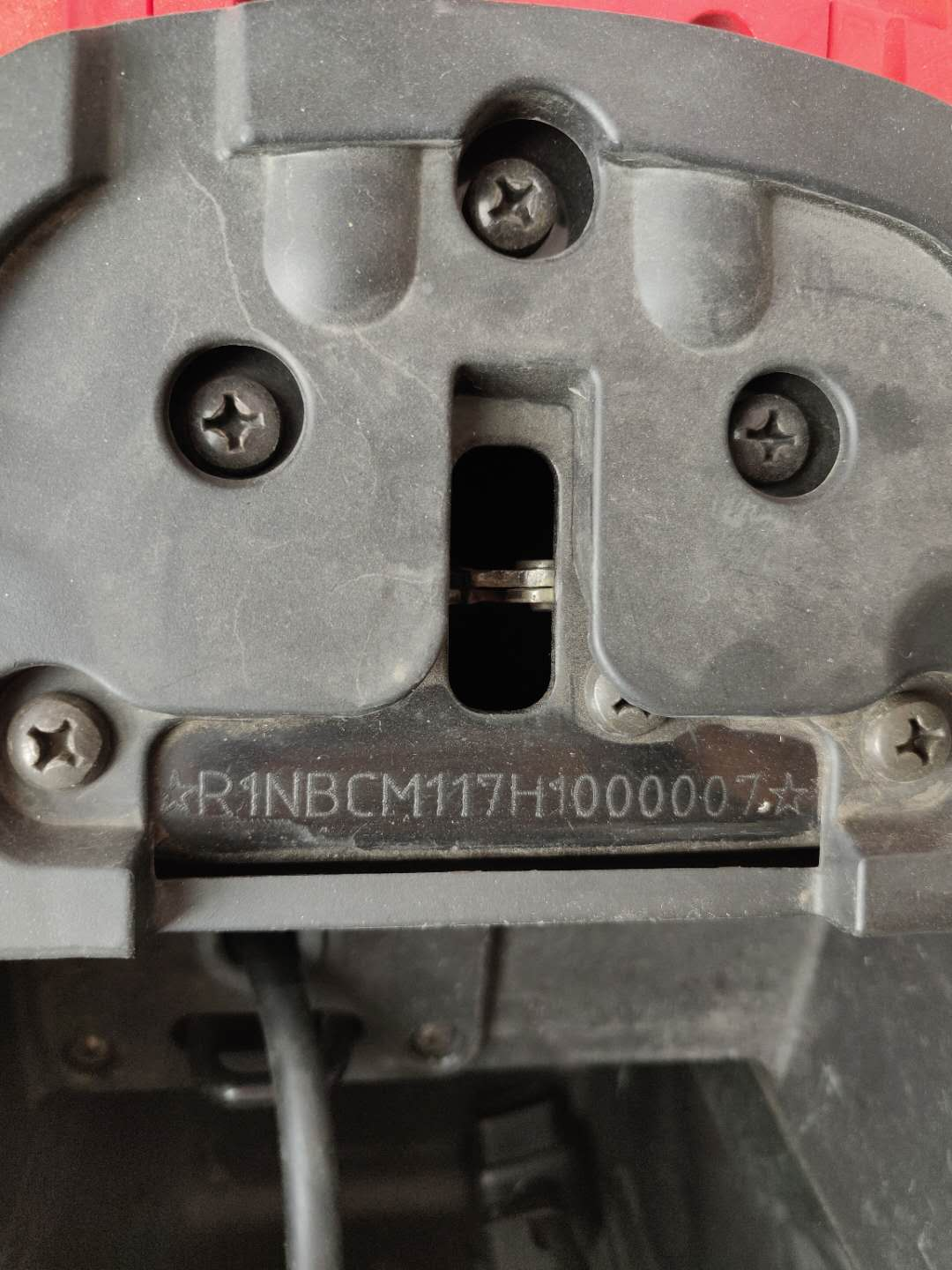
You can find them in the user manual, on the scooter or in the NIU APP after you've bound the scooter.
SN = serial number
VIN = frame number
In the user manual
You will find a QR Code that holds the SN number of your scooter. At the top of the QR code, you can find the SN number. At the bottom of the QR code, you can find the VIN number.
On the scooter
You can find a sticker with the SN number underneath the seating part. The VIN number is engraved in the frame of the scooter, also under the seating part.
In the NIU APP
In the tab 'Me', click on your device. You'll find SN and VIN number there.
One scooter can have up to 5 accounts linked to it. The first account to connect with the scooter, will automatically be set to Owner account. All other accounts are ordinary accounts.
What is the Owner account? The owner account is the first account to be bound to the scooter. This account has the right to control the scooter permissions.
What is the Ordinary account? The ordinary account is any account linked to a scooter that already has an owner account. This account has no permission to change any of the scooter settings in the APP.
How to? Owner account: if you're the first to bind your scooter to the app, you are automatically set as owner account and there's nothing else you need to do.
Ordinary account: bind the scooter in your app scanning the scooter QR code or adding it manually. You'll receive a notification saying that the owner of the vehicle needs to approve your binding request. The owner account will receive the binding request in the APP. After approving it, the ordinary account can consult the scooter details in the APP.
The owner account can change the binding settings to:
Allow: no need to verify any new binding requests
To verify: verify any new binding requests
Not Allow: not possible to bind any other accounts The owner account can enable/disable the ordinary account permissions: - Allow to view history - Allow to view ride statistics The owner account can unbind the ordinary account. When the owner account unbinds the scooter, all linked accounts will be removed.
Solution
To cancel your account, please go to the NIU App - Me - Settings - Cancel Account.
In case you're not able to do so, You can send an email to [email protected]. Please include screenshots of your app showing the error so we can check it for you.
Solution
It is one of the most common problems in the android operating system. Usually, when you open an app, you will see a black screen for a few seconds and then the app will crash with or without an error message. There are a few ways to fix this problem. Most of the time, it might be a temporary loading issue. You just need to press the recent applications menu (usually the first left button) on your phone. Then you close the app that has this issue. Now open the app again. It may work normally.Try a Hard reboot on your Android mobile. Press and hold down the "Home" and "Power" buttons at the same time for up to 10 seconds. Then, release the buttons and hold down the "Power" button until the screen turns on. Now you can try opening the app, it may work fine.If none of the above works, You can wait till your phone battery drains and it turns off automatically. After that put it to charge, and press the power button. It may work after this. Finally, if you can't fix it with anything, you may need to uninstall the app and reinstall it. Android usually restores all settings after you re-install and log into the app. You can see if that fixes it.Even in some rare cases, the re-install step also doesn't work. If that is your case, try installing older versions of the app. Good luck!
Recommendation Steps If The First One Didn't Work
You can wait till your phone battery drains and it turns off automatically. After that put it to charge, and press the power button. It may work after this. Finally, if you can't fix it with anything, you may need to uninstall the app and reinstall it. Android usually restores all settings after you re-install and log into the app. You can see if that fixes it. Even in some rare cases, the re-install step also doesn't work. If that is your case, try installing older versions of the app. Good luck!
Solution
The NIU E-Scooter app server may be down and that is causing the loading issue. Please try after a few minutes.Your wifi/mobile data connection not working properly. Please check your data connection. Too many users using the app at the same time. Please try after a few minutes.
Solution
Go to your Apps->NIU E-Scooter-> Notifications and check whether notifications are enabled or not. If it is not enabled, please enable it. Also if you don't get notification alert sounds, re-verify that you don't accidentally mute the app notification sounds.
You cart is currently empty
Sign up to receive exclusive offers and the latest news about our products.
We promise not to spam. Just awesome savings and cool content.